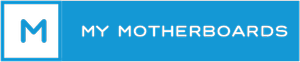Whether you’re writing an email or binge-watching hilarious cat videos, without a reliable and high-quality visual display, your computer suddenly becomes a lot less enjoyable to use.
Whether you’re writing an email or binge-watching hilarious cat videos, without a reliable and high-quality visual display, your computer suddenly becomes a lot less enjoyable to use. The little piece of hardware which makes all that possible is known as a video card. This expansion card connects directly to your computer’s motherboard and manages the vast quantities of graphics data which flows from your computer to your monitor. We’ll give you a quick overview of how your video card does its job, what can go wrong and steps you can take at home to diagnose graphics problems. Remember, a nerd is always available to get your monitor glowing as vibrantly as the day you brought it home and peeled off its plastic protection screen. If you’re experiencing problems with the graphics on your computer, from irritating flickering to the dreaded black screen of oblivion, we can figure out what’s going wrong and give you a free estimate on how much it will cost to fix.
How to Prevent Graphics Cards from Breaking
Graphics cards will break eventually, but there are steps you can take to maintain your card. Our licensed engineers can provide expert advice on how to take good care of your computer graphics card. Proper cleaning helps to maximize its efficiency and prolong the product’s lifespan.
Here are some things you can do:
- Slowly disconnect the graphics card from the motherboard and power supply. It is highly recommended to turn off the computer when doing this step. If you’re uncertain, our engineers are willing to assist you.
- You can use air compressors to sanitize the graphic card or get a small cleaning brush that has thin bristles, enough to get rid of the dust around it. If you have a piece of thin cloth, it can also wipe off the dirt.
- After cleaning the graphics card, carefully insert it into the designated port and make sure the Graphics Processing Unit (GPU) is still intact.
- The final step is to test its functionality. Turn on the computer and all fans should work like before. Watch out for any possible error messages on the screen. If there is none, both your GPU and graphics card are all working fine.
Should I just buy a new Graphics Card?
With the demand for graphics cards at an all-time high, coupled with the COVID-19 manufacturing restrictions, there is currently a shortage of supply. Prices for new cards have skyrocketed and users often have to wait weeks/months before one becomes available. Rather than waiting that long and paying that much, it’s recommended to have a professional fix it.
They are incredibly sophisticated
For a little chunk of circuitry hidden away inside your computer, a video card packs a pretty astounding punch. Just take a look at the vast amount of information reaching your monitor at any moment and you’ll get a sense of how much grunt work your video card is responsible for. For this reason, video cards have their own dedicated processor (think of it as the graphics ‘brain’ of your computer) which draws from a special kind of high-speed memory, called VRAM. Owing to the huge amount of work it does, your typical video card generates a lot of heat. So the card will usually also include a system for rapidly dissipating heat away from sensitive circuitry, either through a heat sink or fans.
While you don’t need to know the intricacies of how all those bits and pieces work in harmony, the take-home message is that your video card is a vital and complicated part of your computer.
They frequently fail
The second fact you should know about video cards is that they are frequently a “weak point” in the chain of hardware which makes your computer run. While it depends a little on how graphics-intensive your computing habits are, video cards are placed under a lot of strain. The heatsink can fail. Soldering points can melt or corrode. The VRAM and support circuits can give up the ghost. Even if your video card functions perfectly, with heavy use it may begin to show signs of failing in as little as two years.
They are not all created equal
The final basic nugget of nerdish knowledge you need is an understanding that video cards vary hugely in terms of quality and price. If you were to walk up to the counter of your local computer store and say “one video card, please” an inscrutable salesman would probably try to sell you hardware with specifications well above what you actually need. If all you do is word-processing and basic gaming, then a lower end video card will work perfectly for you and save you serious money. Getting the right video card for you does not have to mean buying the best one on the market!
Help! My display isn’t working
The big question we get asked when a customer comes to us with a graphics problem is, “will I need a new video card?” The answer is perhaps … but not necessarily. A dodgy display can be caused by a few problems, some of which you can solve yourself. Others, only a trained electronics professional can fix.
Steps you can take at home
Even if you’re a novice to computers, there are a few steps you can take if something is wrong with your display.
- First of all, check your connections. We don’t just mean wiggle your graphics cable around a bit to make sure that both ends are connected to something! Turn off your computer and monitor and carefully unplug both ends of the cable. Take a close look for dust, bent pins, corrosion or anything that seems out of place. If the cable looks bad, you’ll need to replace it. If the cable seems fine, reconnect it, being sure that both ends are firmly and correctly housed. This simple process solves a surprising number of graphics issues.
- Secondly, be sure you have the right drivers installed. Many people don’t bother to install the correct graphics drivers when they purchase a new monitor. While a new monitor may seem to work without the correct drivers, it’s likely you’ll eventually experience some kind of performance issues. Be sure to follow the instructions that came with your monitor, and install all the correct drivers.
- Finally, remember that heat is your enemy. Remember what you read before about video cards and heat? They generate a lot of it. You wouldn’t sit outside in the sun and expect to operate at peak efficiency. Your computer is just the same. If you find that graphics issues are occurring after a prolonged period of graphics intensive work, check that your computer is properly ventilated. Make sure there is sufficient air around your computer and check that you don’t have dust clogging airflow around the vents.
When you might need a repair service to save the day
If you are lucky, the above simple steps may resolve your graphics issues. However, if the problem persists it’s likely your problem has something to do with hardware and you’ll need an expert to help you get to the bottom of the problem. If you’re experiencing any of these issues on an ongoing basis, it’s likely your video card will need repair or replacement. It doesn’t matter whether you have ATI or NVIDIA installed in the GPU. It comes to a point where the product’s quality deteriorates over time. It’s best to know the warning signs.
- Stuttering: the screen stops and starts quickly, making any kind of animation jumpy.
- Artifacts: you see odd shapes and light effects or small areas of frozen screen
- Crashes: the entire computer crashes when you perform graphics-intensive tasks
- Blurry images and unusual colors. If you’re seeing one of these on the computer screen, there’s a chance that it could be a graphics card problem.
- Observe how the computer works. Do you often hear noises coming from the fan inside the pc? Your graphics card may not be working at 100% capacity.
- A blue screen error can sometimes be fixed by a simple reboot. If it isn’t resolved by a computer restart, never anticipate that everything is working okay. Our engineers can see how your graphics card works. If something’s wrong, we offer diagnostics and repair services.
- Another thing to watch out for is freezing images while playing computer games or when watching movies. When the graphics card is faulty, the GPU can’t send enough signal so it affects image processing as well.
- Wrong connections. During the graphics card installation, make sure that wires are properly connected as this may also affect the quality of images on the screen.